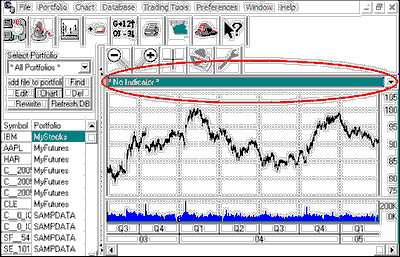
To see the Indicator menu, click the arrow at the right edge of the selection box. Use the scroll bar at the right side of the menu to scroll through the lengthy list:
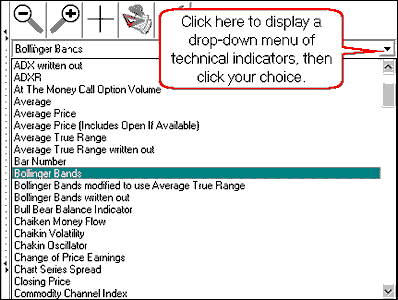
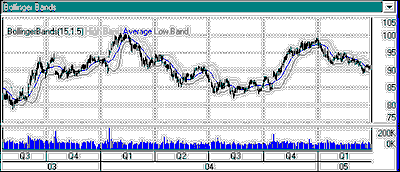
Here are some things you should know about the Indicator Menu:
| · | This feature displays one indicator at a time.
|
| · | Each subsequent indicator selected replaces the previous one.
|
| · | The study will be superimposed on the bar chart in the main charting window.
|
Study Language & Parameters