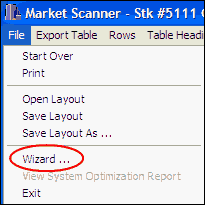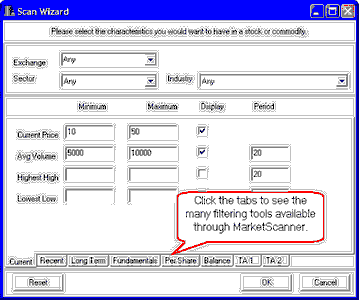This feature lets you quickly set the filtering and/or sorting parameters you wish to use in selecting markets. Begin by clicking the File menu above the MarketScanner screen and then clicking "Wizard" from the menu:
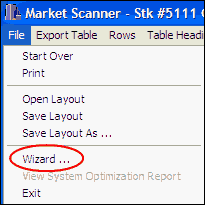
The Wizard displays:
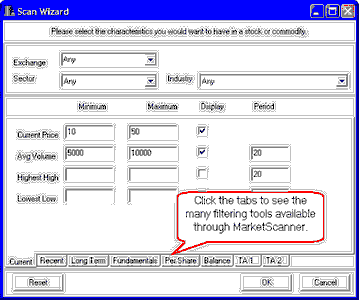
Here's how the Wizard works:
First select the desired market types by choosing one or more entries from the Exchange, Sector and Industry menus. Click the arrow at the right of each box to drop down a menu of all possible choices. Click the "Any" entry to allow for all available choices.
Keep in mind that the Wizard can only screen those commodities and stocks listed in your current MarketScanner scan file (find the list on the main MarketScanner screen). There must be at least some overlap between the exchanges, sectors and industries that were included in your Scan Settings (Preferences) and those chosen here. If no overlap is found, MarketScanner will return an error message.
The remaining choices on the Wizard screen are used to set forth the characteristics you seek in the scanned market data.
MarketScanner will show the requested value if you click the "Display" box for any characteristic. For example, if you click "Display" next to Current Price, then the latest price will be included for each stock or commodity in the output spreadsheet. You can use this information to sort and manually screen data.
If you also enter a minimum and/or a maximum value for any characteristic, every stock or futures market that does not fall within the selected range will be discarded from the Scan file. This is how MarketScanner automatically screens your data. It is not necessary to display a characteristic to use it for screening. Make sure that the value in the "Minimum" column is less than the "Maximum" value. An inconsistency here will cause MarketScanner to return an error message.
The "Period" prompt that is offered for some of the criteria determines the time period or viewing window to be used for the specific calculation. Generally, the smaller the value, the more sensitive the indicator. The default responses may be arbitrary and might benefit from revision or optimization. Keep in mind that the "Period" should never be longer than the included days set in Scan Settings, which determines how many days are available for analysis.
Scroll through the list of characteristics using the scroll bar at right.
You may clear your entries to begin again by clicking the [Reset] button.
When finished, click [OK].
Wizard Tips & Examples
Current Price - If you want to rule out all stocks that are not priced between $10 and $30, you would enter 10 and 30, respectively.
Average Volume - MarketScanner will calculate a moving average of volume using the period listed to the right. In the example above, it will calculate a 20-day moving average of the volume for each issue and then compare the results to the stated minimum and maximum volumes. Only those issues whose calculated volume meets your specifications will be kept in your scan file. Note that MarketScanner's volumes are truncated. The trailing two digits are listed to the right of the decimal point. Therefore, you should drop the final two digits of the desired volume. The above example, which shows 5000 and 10000, actually seeks average volumes ranging from 500,000 to 1,000,000.
Highest High, Lowest Low - When you enter the minimum and maximum highest high, remember that MarketScanner has access to only the period of data included in your Scan File, which typically holds 25 days of data. The "period" shown at right will also apply.
Earnings Per Share, Earnings, Market Capitalization, Number of Institutional Investors,
Percentage of Institutional Investors - These will be compared to the most current information available to MarketScanner through the Unfair Advantage database.
Relative Strength Index (RSI) - This study determines market movement measured as the rate of change. It typically uses a sampling period of 14.
Average True Range - This is Wilder's Volatility study that typically uses a sampling period of 14 to 18 days.
Volatility - This study measures the daily price range. The greater the range, the greater the volatility. A sampling period of 10 is commonly used.
Moving Average Crossover - This study is used to compare current values with two smoothed values. The minimum an maximum values reflect percentages.
Stochastics Crossover - The first entry in the "Period" field represents the window in time for sampling. The second entry is the moving average used to smooth the results. The third value produces further smoothing to create a "slow" stochastic. Click the "Filter" box if filtering is desired.
ADX - Wilder's Directional Movement Index, this typically uses a sampling period of 14 days.
Williams %R - Larry Williams' Percent of Range Study uses a sampling period equal to the cycle length.
Oscillator - This is Larry Williams' Accumulation/Distribution oscillator. The sampling period is usually equal to the cycle length.
Ultimate Oscillator - Another of Larry Williams' oscillators for finding breakouts and price divergence. The three sample periods should reflect short, medium and long-term cycles.
The Scanning Process
Depending upon the scope of analysis requested and the number of days included, the analysis may take seconds or several minutes. When complete, the MarketScanner screen re-displays with the new data and any requested screening.
IMPORTANT: Remember that each subsequent scan on the same file is limited to the data that is currently within that file. After an issue is filtered out, it is not returned to the pool of available markets until the scan file is reset (use "Start Over" from the File menu, MarketScanner is re-opened or the file is rebuilt. MarketScanner may report that your list of criteria filtered out all possible markets. When this happens, MarketScanner resets to the scan file that existed before the filter was applied.