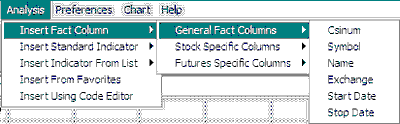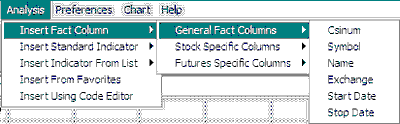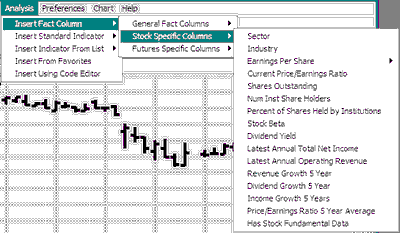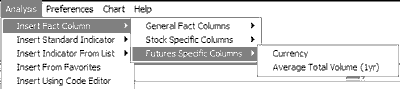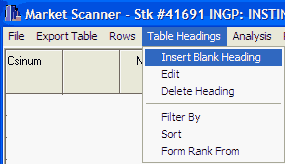In considering the results displayed in the MarketScanner table, you might find it helpful to display additional information about the stocks and futures listed there. Here's how to supplement the data on your screen with this type of information.
Click the Analysis menu, and then move to "Insert Fact Column." The fact columns are split into three different menus:
General Fact Column
These basic facts are handy for sorting and arranging, as shown:
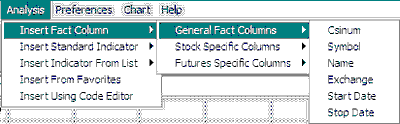
Stock Specific Fact Column
These fact fields contribute valuable fundamental data to your scanning and screening exercise.
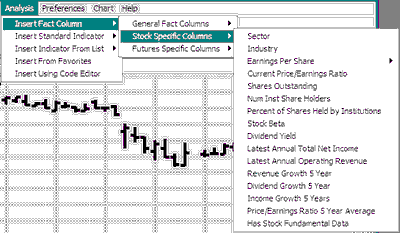
Futures Specific Fact Column
These are useful for sorting by currency and liquidity, and might help you gain insight into the impacts of these important factors.
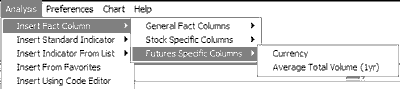
Any new field that has been calculated through the scanner will also appear on the appropriate menu.
Click on your choice and it will be added as an additional column in the table (where available). Note that all fact fields are not available for all markets.
The real value of these fact columns is found in sorting, filtering and ranking, as described in their respective topics.
Insert Blank Heading
UA allows you to insert a blank heading through the "Table Headings" menu. Use this feature to add an empty column to your table.
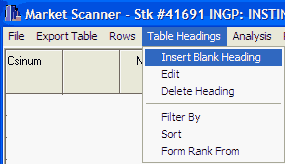
The new column will be inserted to the left of the selected column. You might use your blank column for pasting corresponding information from another source or for other individual applications.