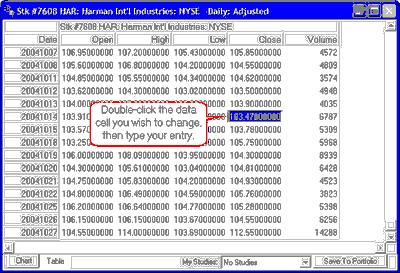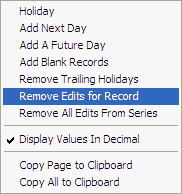The UA database itself cannot be edited by the user; however, UA will allow you to create changes in price and/or volume and open interest revisions that are stored in an exception file. This might be handy to correct an error before CSI has a chance or to do what-if studies. It can also be useful for creating a no-data buffer at the end of your current bar chart.
To edit prices or volume:
1) Create a UA chart of the raw price series to be modified. Be sure you select the raw stock or commodity contract, not an adjusted or detrended series. See Creating a Chart for instructions.
2) Once the chart displays, click the "Table" tab at the bottom of the screen. A table similar to this example displays:
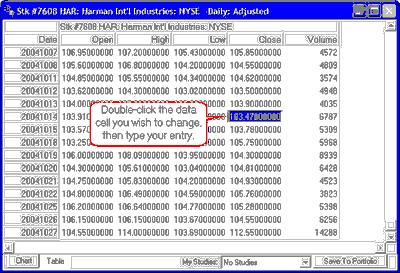
3) Scroll through the table data to find the date to be modified.
4) Double-click on the price or volume cell to be edited. A cursor will display. (Alternately, you may select the cell to be edited by clicking it once, then press the <F2> key.)
5) Type your changes, being sure to use the same units as the other prices or volume/OI for the contract or stock. Press <Enter>. The entire table row for the edited day will change color to alert you that you are not viewing original prices (even if you didn't make a change).
Your changes will be effective immediately in your chart and this table, where the edited data will display in a different color.
Your changes will be retained whenever the data series is recalled for new charts, and will be visible in export files the next time the files are rewritten. Please see the Editing the Database topic in the Data Resources chapter for more information on user-supplied edits that are retained in a portfolio.
Removing Edits
Whenever you manually edit a day of data through a UA price table, the edited lines display in a different color for easy identification.
You can restore the presentation of the UA compressed database by removing your edits.
To remove edits:
1) Click the "Table" tab to view the price table, as you did to edit the data originally.
2) Click the table row for the date you wish to return to its original form.
3) Right-click your mouse to display the following menu:
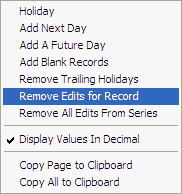
4) Click "Remove Edits for Record" or "Remove All Edits From Series," depending upon your preference. The entry that was created in the UA exception file for this specific date will be deleted, so only the data stored in the UA compressed database will be available for that commodity or stock. Your changes will not be saved in any way.
5) If you have written export files with edited data from your UA database, be sure to re-write those files so that the unedited data will replace the edited values.
Preferences
An alternatives to permanently removing edits is changing the setting in UA Preferences, "General UA Behavior 1" to "Ignore User Supplied Prices." When this setting is checked, no edited data will display in charts or be exported to files.