1) Create a UA chart of any price series. See Creating a Chart for instructions.
2) Once the chart displays, click the "Table" tab at the bottom of the screen:
![]()
A table similar to this example displays:
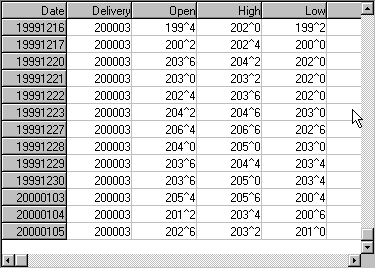
2) Click anywhere on the table, then right-click your mouse. The following menu displays:
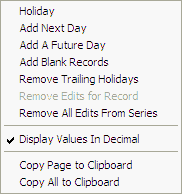
3) Choose from:
| · | Add Next Day - to insert a day at the bottom of your table. It will be dated the next business day after your last day updated. The values shown will be a repeat of the previous day. You may edit as desired.
|
|
|
| · | Add A Future Day - to insert a day or multiple days in the future using any price you desire for hypothetical testing. This form displays:
|
|
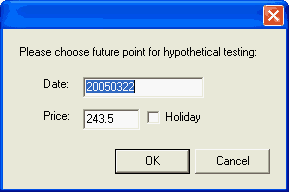
|
|
|
| Date: Type the farthest out date that you want included in your chart or data file using the CCYYMMDD format shown. The example above represents March 22, 2005.
|
|
|
| Price: The default price is the close of the last day in your file. Change as desired. You can edit later.
|
|
|
| Holiday: Check (click) the "Holiday" box if you want your new days to be treated as holidays (ignored).
|
|
|
| · | Add Blank Records - to add blank records using the above form, except that the "Price" field and "Holiday" selections are disabled.
|
Keep in mind that your added days, including hypothetical prices, will be included in future charts and any exported files for this market.
|
|
To remove the days added through this process, return to the data table, right-click your mouse and select "Remove Trailing Holidays" from the menu.
If you have written export files with edited data from your UA database, be sure to re-write those files so that the unedited data will replace the edited values.
Preferences
An alternatives to permanently removing the added days is changing the setting in UA Preferences, "General UA Behavior 1" to "Ignore User Supplied Prices." When this setting is checked, no added days will display in charts or be exported to files.