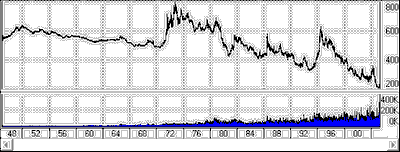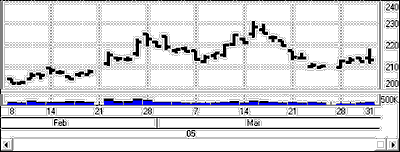This feature allows you to adjust the date range on your charts. It is found on UA's Chart Tools menu.
Zoom Out
Use this to adjust the date range so your chart shows more data. The spacing between bars will be compressed, contracting the data into a smaller, more compact form. As you zoom out, overlapping may occur in the data, which tends to obscure pricing details and studies. Check the calendar at the bottom of the chart to see the date range currently displayed and use the scroll bar to see the rest of the chart. You can reverse this with the Zoom In feature discussed below.
Here's an example of a very "zoomed-out" chart: (Note the many years on a single screen.)
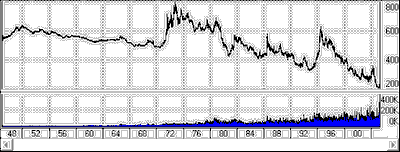
This "Zoom Out" feature is essentially the same as "Zoom Out" on the chart toolbar: 
Zoom In
Use this to adjust the date range on your screen for greater short-term visibility. It gives you a "close-up" view of data and reduces or eliminates overlap that can occur in compressed charts. Each time you zoom in, the chart itself expands, but the time period visible on the screen gets smaller.
Here's an example of a zoomed-in chart for the same data series: (Note the detailed visibility of individual price bars.)
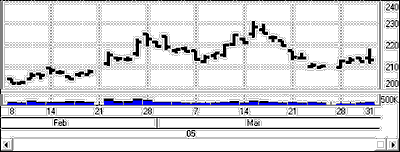
This "Zoom In" is essentially the same as "Zoom In" on the chart toolbar: 
An alternate method of increasing visibility for a selected region is to use "Zoom By Box" on the Chart Tools menu.