| · | On the UA toolbar, click the first button (Get Data) |
| · | Through the Database menu, click "Update Database."
|
The Download/Distribution Selection screen displays:
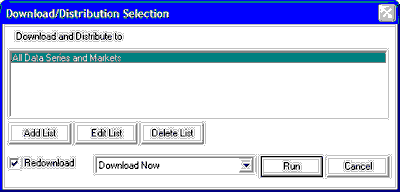
This screen allows you to download and distribute everything in your retrieval category or a subset that can be defined through a list. Select your choice or edit as desired. See the "Download & Distribution Choices" topic for information on editing these choices.
Click [Run] to begin the download.
Next, the Download Data Communication Settings screen will display with an "Internet Download" confirmation box as shown:
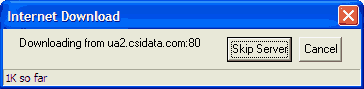
Unfair Advantage will begin the transmission to bring your full database current. You may monitor the progress through the "so far" indicator at the bottom of the window. The example above was made at the very beginning of a transmission, so it shows just 1K of data transferred so far.
Skip Server