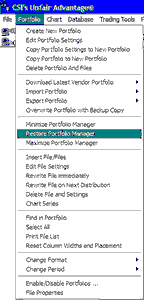
Use this menu to:
| · | Create a new portfolio
|
| · | Edit portfolio settings
|
| · | Copy portfolio settings to a new portfolio
|
| · | Copy portfolio to new portfolio
|
| · | Delete portfolio and files
|
| · | Replace Portfolio With Vendor Portfolio
|
| · | Import Portfolio
|
| · | Export Portfolio (to printer - same as Print File List)
|
| · | Overwrite Portfolio with Backup Copy
|
| · | Minimize Portfolio Manager (change the appearance of your screen for full charting)
|
| · | Restore Portfolio Manager (restore screen to its presentation before Portfolio Manager was maximized or minimized)
|
| · | Maximize Portfolio Manager (change the appearance of your screen for best functionality within Portfolio Manager)
|
| · | Insert File/Files(add new series to your new or existing portfolio)
|
| · | Edit file settings (change the properties of a portfolio item)
|
| · | Rewrite file immediately (write an export format file to disk now)
|
| · | Rewrite file on next distribution (write an export format file to disk later)
|
| · | Delete File and Settings (remove an item from portfolio)
|
| · | Chart Series (display as UA chart)
|
| · | Find in Portfolio (use to locate a series on your portfolio list
|
| · | Select All (select all portfolio items for next action)
|
| · | Print File List (to make a hard copy listing of the selected portfolio)
|
| · | Reset Widths and Placement (to return columns to original state)
|
| · | Change Format (choose between chart, ASCII, MS, CSIM and CSI)
|
| · | Change Period (make file/chart Daily, Weekly or Monthly intervals)
|
| · |
|
| · | Enable/Disable Portfolios (select the portfolios that will be maintained automatically)
|
| · | File Properties (view and edit specifications for the selected item)
|
A very similar menu will display if you click on any item in a portfolio and then right-click your mouse. Use whichever method is most convenient for you.