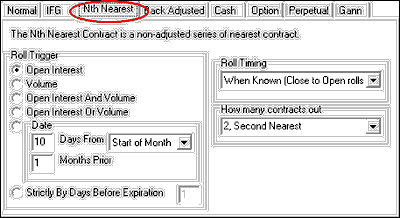To create an Nth Nearest chart, begin by selecting the futures market or markets and making other common charting selections as described in the "Futures Charts" topic.
From the center region of the Selecting Data Series screen, click the "Nth Nearest" tab, which is third from the left (see below). Our example shows a selection screen for CBT Corn, CSI #9, symbol C.
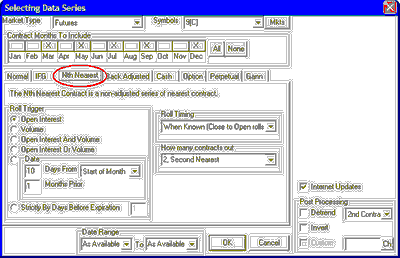
Contract Months To Include