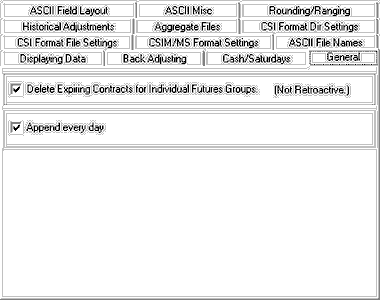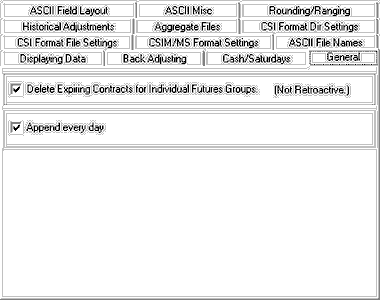When creating a new portfolio and when editing portfolio settings, UA presents a series of user settings, including some important ones listed on the General tab as shown:
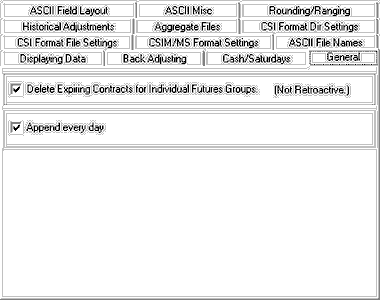
Delete Expiring Contracts for Individual Futures Group:
At the top of the "General" screen is an option that helps streamline your portfolio, assuring that it contains only those active contracts you may be following.
The Individual Futures Group (IFG) includes a revolving selection of active current contracts for your selected commodities. As contracts grow near (or nearer) to their expiration month, they move into the user-defined window for inclusion in the Individual Futures Group. An Individual Futures group might include all contracts, the five nearest contracts, or perhaps just the nearest two. You decide how many near contracts to include when you add the item to your portfolio.
This setting causes UA to DELETE contracts from both your UA portfolio and from export format files stored on your hard drive.
For example, let's say your MS\MSDATA directory holds data for the 09/2000 Corn contract, which is part of the Nearest Futures Group. On the day the 09/2000 contract expires or rolls out of the updating window for your Nearest Futures Group, the 09/2000 contract will be deleted from your MS\MSDATA directory. Of course, you can have UA recreate the file, but the current file will be gone for the time being.
If you want to build and maintain an archive of expired contracts in your export format files, don't select this!
Append Every Day:
The General tab of the Edit Portfolio Settings screen (see above) offers the choice of appending files daily. This option allows UA to maintain all files in the selected portfolio through your latest update downloaded. Automatic updates are recommended in most cases, however, there are notable exceptions.
An example:
One customer included in his portfolio many stocks assigned to a unique data directory (folder) that he did not want to view or update on a regular basis. His intent was to create a historical record of those stocks that ended on a given date. By disabling Auto Updates (unchecking the "Update Automatically" box") when adding these stocks to his portfolio, he was able to avoid the sometimes lengthy process of appending files and applying adjustments for splits and dividends to those stocks each day.
Since these stocks are in his portfolio, he retains the option of manually writing charts and files with current information at any time by selecting them from the portfolio menu and selecting one of the "Write File" options.
VantagePoint Example:
Users of VantagePoint software receive many portfolios, some subset of which are intended to be updated by individual customers. VantagePoint users should only activate the "Update Files Automatically" in the appropriate VantagePoint portfolios.
It is important to understand that, even when Auto Updates are disabled, Unfair Advantage's compressed database continues to collect and store ongoing daily updates and necessary information to adjust stocks for splits and dividends. This information is simply not transferred to export format files and pre-constructed UA chart files.