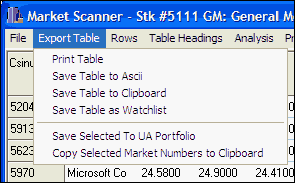
Your choices are:
Print Table - This brings up a print dialog box to make a printout of the spreadsheet information. (Use the printer button on the toolbar to print the chart.)
Save Table to ASCII - Click "Save Table to ASCII" to create an ASCII file suitable for import into document or spreadsheet files as desired. Below is an example of an ASCII file generated by MarketScanner. Note that it names each heading, that each non-numeric entry is in quotes and that the fields are separated by commas.
"Csinum","Symbol","Name","Exchange"
"","","",""
1199,"CLQ","Cold Metal Products Inc","AMEX"
1202,"CGM","Congoleum Corp","AMEX"
1237,"CBJ","Cambior Inc","AMEX"
1310,"JQH","Hammon Hotels","AMEX"
1374,"PAX","Paxson Communication","AMEX"
1397,"CNY","Carver Bancorp","AMEX"
1482,"MXR","Medix Resources Inc","AMEX"
1507,"PMD","Psychemedics Corp","AMEX"
1745,"IDH","IPI Inc","AMEX"
1764,"IGR","Integra Inc","AMEX"
Save Table to Clipboard - This produces this same list as "Save Table to ASCII" except that it copies the result to the clipboard rather than saving it to a file. From there it can be pasted into documents or a spreadsheet through the application program's "Paste" command, or by pressing <Ctrl> + V on your computer keyboard. A clipboard image is typically lost when overwritten by another save or when your computer is shut down.
Save Table as Watchlist - Click "Save to Watchlist" to save the current scan file list as a watchlist for future study.
Save Selected to UA Portfolio - Before you use this feature, you should select the items from the current scan file that you wish to include in the portfolio. Do this by either holding down your keyboard's <Ctrl> key as you individually select markets with your mouse, or for those that are listed consecutively, click the first one in the list to be copied and then, while holding down the <Shift> key, click the last to be copied.
To select all available markets, go to the Rows menu and click "Select All." When all desired stocks and futures have been selected, go to the Export Table menu and click "Save Selected to UA Portfolio."
If the UA main window does not appear, click on "UA" in your program tray.
This feature works exactly like the [Save to Portfolio] button on a chart, except that all selected series on the scan list will be included. See the Save to Portfolio topic in the Charting chapter for details.
Copy Selected Market Numbers to Clipboard - Here's a handy way to make a list of the CSI numbers for the stocks and futures contracts in your scanning file. To copy selected items, either hold down your keyboard's <Ctrl> key as you individually select markets with your mouse, or for those that are listed consecutively, click the first one in the list to be copied and then, while holding down the <Shift> key, click the last to be copied. Click "Select All" from the Rows menu if you want to copy everything. When all desired stocks and futures have been selected, go to the Export Table menu and click "Copy Selected Numbers to Clipboard."
The output file has a single line for each issue. Each CSI number is followed by (S) for stock or (C) for commodity.
The copied numbers can be pasted into any document by simply clicking the field where the data should go, holding down the <Ctrl> key and pressing the letter V. Note that this clipboard entry may be overwritten with your next clipboard use, and will be lost when you shut down your computer.