The "Download and Distribute to" selection window initially lists only "All Data Series and Markets." This is the default and preferred selection, as it assures that all available data for all markets in your update category will be retrieved and distributed to your data files. If desired, you can add lists of individual market categories for processing during the current downloading and distribution session by clicking the [Add List] button. Once additional lists are created, you can edit them with the [Edit List] button.
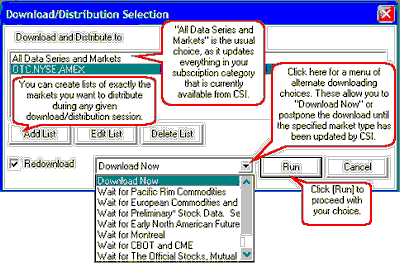
Why would you want to add a list? Primarily to save time when multiple downloads are made throughout the day. For example, if you download the Pacific Rim commodities at 11 a.m. eastern time, and then later download major U.S. commodities, and then later download stock data, you could process each group of exchanges separately to avoid the non-productive redistribution of redundant or missing data.
There are costs to processing an incomplete data set: When only selected markets are processed, you could miss late updates and revisions made later in the day. Also, selective data handling requires an additional download and distribution of "All Data Series and Markets" each day. Failure to update your entire database on a regular basis could result in database corruption. If the full database is updated rarely, the time required to bring the full database current will be substantial.
| · | Add List
|
If you wish to add a list, click the appropriate button [Add List] button to display the following screen:
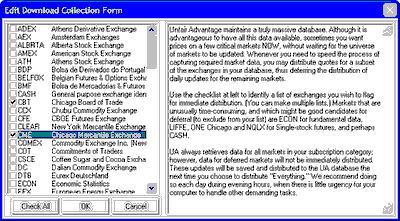
Click all desired exchanges, such as Chicago Board of Trade (CBT) and Chicago Mercantile Exchange (CME) shown above or select other market categories such as Economic Series or Commitments of Traders, also shown, but not selected in the above example. Use the scroll bar at right to view all choices. Click the corresponding boxes to select (as indicated by checkmarks) and click [OK] to save the list.
The [Check All] button might be handy if you wish to process most, but not all markets. This will check everything, allowing you to deselect the few markets you don't want to process by clicking their check marks.
| · | Edit List
|
To edit a list, first select it from the menu and then click the [Edit List] button. You may then select desired markets as described above. To deselect a chosen market, click the box, which removes the check mark. Click [OK] to save your changes. You may not edit the "All Data Series and Markets" list.
| · | Delete List
|
If you have created a list you do not wish to keep, you may delete it by selecting the list from the menu and then clicking the [Delete List] button.
Download Timing
The selection box at the center bottom of the Download/Distribution Selection screen gives you choices regarding the timing of your download. The default selection is "Download Now," which initiates a download immediately and retrieves whichever markets within your subscription category have been posted by CSI. If you would prefer to have UA initiate the download immediately after a particular group of markets has been posted, you may choose from other download triggers.
Why would you want to delay updates? These "Wait for" times are triggered by the posting status of each market category and are handy for UA subscribers who have time-sensitive data needs throughout the day. For example, if you want to download the Pacific Rim commodities as soon as they become available, choosing "Wait for Pacific Rim Commodities" will do the trick. This is also an effective way of avoiding an unproductive download should the Pacific Rim data be posted later than its scheduled 10:45 release time. Selecting "Wait for Pacific Rim Commodities" or "Wait for" any other available group will assure that your download occurs no sooner, and no later than the optimal download time for your selected markets. Your computer must be online with UA running at the appropriate time for a delayed update to execute.
| · | Other download timing choices are available through UA's Autoscheduler or by using your Windows Task Scheduler.
|
Redownload
Ideally, UA always downloads current data from the database each time the Download/Distribution feature is used, even when multiple updates are performed throughout the day.
By default, the "Redownload" checkbox is selected, which is the recommended setting.
| · | Do not uncheck this box unless instructed to do so by a CSI service representative, as it can leave omissions in your database.
|
Download-Related Settings
It is likely that you will not need to adjust other settings, but the following are available to automate or customize your CSI service:
| · | Download Preferences (for AutoSchedule, Download Method and Collection Date).
|
| · | Internet Access (for Internet-specific settings and instructions).
|
| · | Direct Dial Access (for Direct-Dial-specific settings and instructions).
|
| · | Browser Access (for Browser-specific settings and instructions).
|
| · | Account Settings (to adjust and view your User ID and Access Rights).
|
Click the links above to read about these choices.
When the update is finished, the next step is data distribution.