 To view a listing of your most recent update (current data), click the "Report" button on the main toolbar or pull down the Database menu and click "Daily Summary Report." The following displays:
To view a listing of your most recent update (current data), click the "Report" button on the main toolbar or pull down the Database menu and click "Daily Summary Report." The following displays:
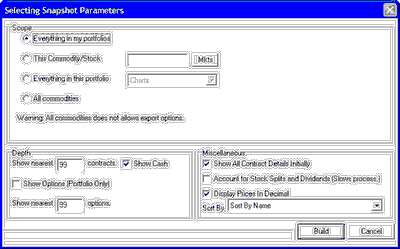
Scope: With this prompt, you tell UA what numerical pricing data should display. Select from:
| · | Everything in my portfolios
|
| · | This Commodity/Stock (Enter a commodity symbol followed by (c) or a stock symbol followed by (s) or click [Mkts] to select from the factsheet lists.)
|
| · | Everything in this portfolio (Click the arrow to display a list of available portfolios.)
|
| · | All Commodities - This selection cannot be copied or printed unless special arrangements are made with CSI at a higher cost.
|
Depth: Show nearest 99 contracts (per commodity) - When this value is reduced to a small number, this feature lets you exclude very far-out contracts form your report. Include cash prices and options (if they are part of your on-site database) as desired. When options are included, you can limit the number of nearby option series. Note that the choice to include options is offered only for Portfolios, not for "all commodities" or for individual commodities or stocks.
Miscellaneous:
Show all contract details initially: You have the choice of showing all contracts for a given commodity or displaying a compressed list of just the first contract per commodity. When this choice is not checked, you get the compressed list, which you can expand by clicking on the one contract that is showing for a given commodity.
Account for stock splits and dividends: When this choice is checked, UA uses the control file information received with the download to adjust the net change for splits and dividends. It slows the process considerably.
Display prices in decimal: For markets quoted in decimal, like most U.S. stocks and indices, this feature has no impact. However, for markets that are quoted in fractions, including many commodities, selecting this feature will cause UA to convert values to decimal form. When fractions are used, the caret figure (^) seen in many prices indicates the divider between whole and fractional values. For example, the Corn example below shows an open cash price of 186^4. Since grains are held in the database in eights, this value represents 186 4/8. Naturally, these types of prices would display only if you opt not to display data in decimal.
Sort by: Exchange, CSI Number, Symbol or Name - This determines the order of the data displayed in your report.
Click [Build] to create your report. The screen looks much like the following example:
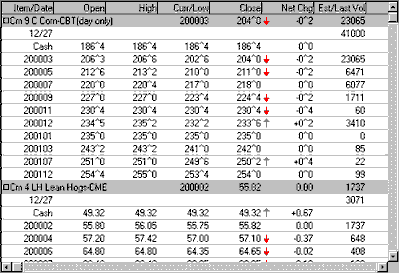
Click on the first entry for any market to expand or collapse the list below it.
Additional choices on the Daily Summary Report screen are:
Copy: To copy today's report to your computer's clipboard for pasting into another document. (This function is not supported if the scope of your report is All Commodities. To engage the Copy command when "All Commodities" is selected, please contact CSI marketing for details on cost, etc.)
Print: To make a hard-copy printout. (Note - this is not supported if the scope of your report is All Commodities.)
Help: To display a detailed description of the data provided.
Click Close to exit the report.
Note: The Daily Summary Report was called "Snapshot" in earlier versions of Unfair Advantage.