To add records to any existing position list, click the "Records" menu at the top of the Position Manager screen and then click "Add." A dialog displays where you may select the desired position list and enter all relevant trade information.
Upon selecting the desired position list, the "Symbol Selection" screen displays, allowing you to choose between commodity, fund, stock, index option and commodity option market types for your first entry. Click the arrow to the right of the "Market Type" box to make your choice. Next either enter the symbol in the "Symbol" box or select the appropriate symbol by clicking the [...] button to the right of the Symbol box and choosing from the Fact File list that displays. For futures and options, you'll need to enter the delivery month. The format should be the four-digit year followed immediately by the delivery month. For options, also add the option type (Put or Call) and strike price.
The exchange's month identification letters may be substituted in the "Contract" box to show the current year of the specified delivery month, e.g., H = current March, M = current June, Z = current December. Note that multiple stocks may be selected simultaneously.
Click [OK] to proceed.
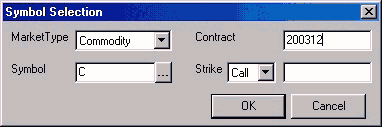
Above is an example for entering the December 2003 contract of CBT Corn (symbol C). To make this selection, first, from the Market Type dialog box, click the arrow to see a menu of choices, and then click "Commodity." Next enter "C" for CBT Corn in the "Symbol" box. If the symbol is not known, click the [...] button next to the Symbol dialog box to view a complete list. Finally, 200312 is entered in the "Contract" box to capture the December 2003 contract.
Once you enter your first symbol, Position Manager's update browser will launch. Ignore it for now, as you enter the rest of your trade information.
The symbol(s) you enter will be inserted into the spreadsheet, but you will need to add a little more information to complete the trade record. The Position Manager screen will be expanded as you add trades, as in this example:
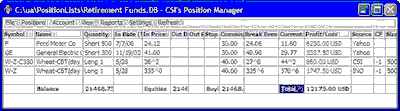
Enter the following records:
Quantity - Click the corresponding cell in the third column (labeled "Quantity," which probably says, "Long 0") and replace the entry with the appropriate direction (Long or Short (or + or -, respectively) of your position and the number of shares or contracts.
In Date - Click this cell in the same line and enter the date you entered the trade as either month/day or month/day/year (preferred). In this example, 10/1 represents October 1st.
In Price - Click this cell and enter the price per share or per contract, as quoted by the exchange. Do not adjust for commission or margin. These will be handled elsewhere. In the above example, the last line of the Position Manager screen shows the Current Price for the December 2003 Corn contract as 243^6, which represents a price of $2.43 and 6/8ths cents per bushel. The "In Price" (entry price) for this trade of $2.40 per bushel would be entered as "240^0" or 2400. See the CF (Conversion Factor) and Size columns for information on interpreting actual values.
Out Date - For entering closed trades, enter the date you exited the position.
Out Price - For closed trades, enter the actual market price for the sale or offset.
Stop Price - If you would like Position Manager to notify you if and when the market reaches a given threshold, enter the threshold price here. Your position will be monitored and Position Manager will alert you if the market turns against you. This feature is active only when Position Manager is running, and is based upon the latest information known to the program. This is for general record-keeping information only and should not be considered a substitute for a true market stop order placed through your broker.
Commission - Enter the full round-turn commission, which will make the Profit/Loss calculation as accurate as possible. Our example shows a $20 commission for the Corn contract. All commission references within UA are based upon the total number of shares or contracts specified. To deviate from this convention by defaulting to a fixed price per share or price per contract would neglect economies of scale for larger transactions.
You may add rows to the Position Manager matrix for as many market symbols as you wish to examine. Please note that you should only add to or delete items from your position list by going through "Records" from the tool bar. Attempting to add futures from the spreadsheet matrix may terminate your application and require a reboot.
Other factors that might affect your account balance include deposits and withdrawals.
Adding Non-Standard Markets