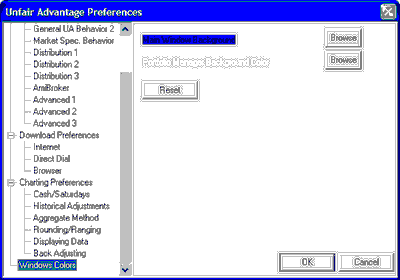
| · | [Browse] Main Window Background
|
| · | [Reset] (background color)
|
Click the [Browse] button next to "Main Window Background" to display a color selection screen. Initially, only the basic color options are included (left side of screen), but if you click [Define Custom Colors], the screen will be expanded to include the custom color selection (on right side of screen):
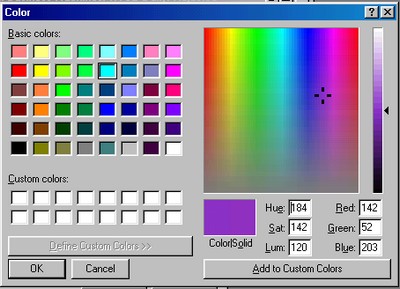
To define a custom color, click the [Define Custom Colors] bar below the basic colors, and then click your mouse on the desired hue from the color array at right. When the right color is displayed, click the [Add to Custom Colors] bar.
You can then select the new color from the "Custom Colors" selections at left. Click your choice, and then click [OK].
| · | Click [OK] again to activate the changes.
|
| · | To restore colors to their original settings, click the [Reset] button.
|
The background color will be changed. Note that this option does not affect the actual chart colors, nor the color of your portfolio listings. See "Change Color Scheme" for information on modifying the colors in your UA charts.