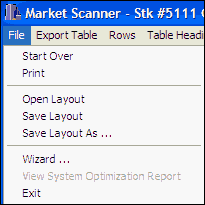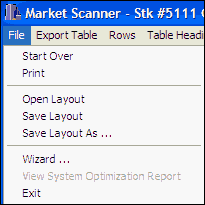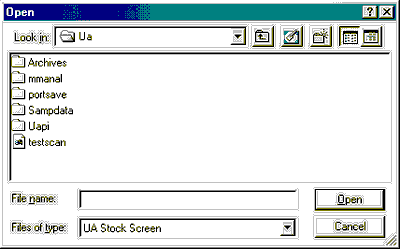Click MarketScanner's File menu for a list of choices that allow you to save and reload your set of studies, which collectively form the "layout."
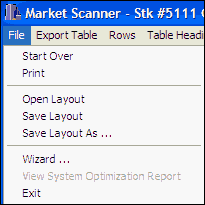
Save Layout
A layout is the combination of fields and studies used within MarketScanner. The ability to save and re-open layouts means that you can design a set of facts, indicators and such that are of interest to you, and then easily apply that set to a fresh scan. Click MarketScanner's File menu and select "Save Layout" to save any layout that you wish to use again or to share with others. Each time a layout is saved, it has the potential to be opened or reloaded again (see below).
When you save a new layout for the first time, MarketScanner displays a standard dialog for naming your file. Use a name that is unique and descriptive. Although the file is typically stored in the \UA\archives\watchlists folder, it is not the required location. After the first time you save a layout with a specific name, you will not be prompted for a filename and any changes will overwrite the previous version.
Open Layout
Click MarketScanner's File menu and select "Open Layout" to retrieve a scan layout that you have saved before. Each time a scan is loaded, it will be current through the latest daily update. Because the scan is re-run each time it is loaded (opened), any algorithms used in the computations must be available to MarketScanner through the Interpreted Study Library. This means that in order to share a scan result with a friend who also uses UA, the friend's computer must hold both the scan file and the corresponding Interpreted Study Library file.
When you opt to open a layout, MarketScanner displays a file selection screen to choose the appropriate file as shown below.
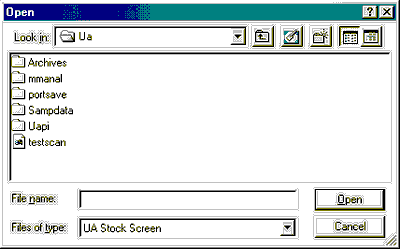
Click on the filename if you see it listed, or browse to the appropriate folder and select the scan file you wish to view. Click [OK] when the file is selected.
Save Layout As
The "Save As" option on MarketScanner's File menu gives you the opportunity to save the layout you are saving with a new, unique name. For example, if you save a scan, open it, change it and save it with the Save option, only the results of the new scan will be available. However, if you use Save As, you can give the file a new name and keep both versions.
Exit
Use the File menu to exit the program.