The available languages are:
| · | Visual Basic - VBScript (VisualBASIC) requires the installation of Windows Scripting Host and the Microsoft Scripting Component. The Windows Scripting Host is installed automatically in Windows 98, but is an Accessory under Windows 95. The setup for the Microsoft Scripting Component is installed off the CD. Please make sure you have installed this component before trying to use BASIC Script Mode. Non-English Setups are provided by Microsoft, and they all work with UA.
|
| Documentation for VisualBasic Script is available directly from Microsoft at: http://msdn.microsoft.com/library/default.asp?url+/nhp/default.asp?contentid=28001169
|
| · | Perl (Fast Mode) - Users who already have programming experience may enjoy the quick speed of Perl – Fast Mode along with the intuitive reserved words like @Open[0] and @Close[0]. Perl is the only language that accommodates UA's "Smart Optimize" feature.
|
| The documentation for Perl is can be accessed at www.perl.org.
|
| · | Java - Documentation for JavaScript is available directly from Microsoft at:
|
|
|
| http://msdn.microsoft.com/library/default.asp?url+/nhp/default.asp?contentid=28001169
|
| · | AnyLanguage - This is CSI's own adaptation of the Basic language. This is probably your best bet for writing and testing new code. It uses standard VisualBasic programming syntax and includes a simple debug interface. The debug feature makes it easy to test and locate errors in your program.
|
|
|
| The evolving documentation for AnyLanguage is found in the AnyLanguage Guide topic of this manual.
|
The lists of available studies within the libraries are similar, but not necessarily identical in the various languages. Therefore, you should base your language decision not only on what language you most prefer, but also on the availability of the desired study.
If you have a preference for using programs written in one language over another, or to view the available studies in the various languages, click the "File" menu at the top of the screen and click "Change Language Mode."
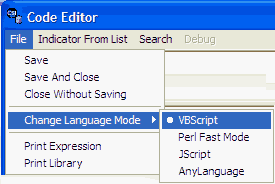
Select the desired language from the menu. The screen appearance and available selections on the "Indicators From List" menu will change, depending upon the language selected.
Click here to learn about selecting an existing study. This is the gateway to the editor whether you wish to edit an existing study or enter a new one.