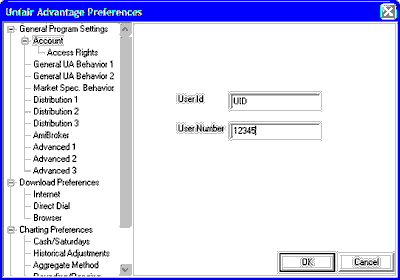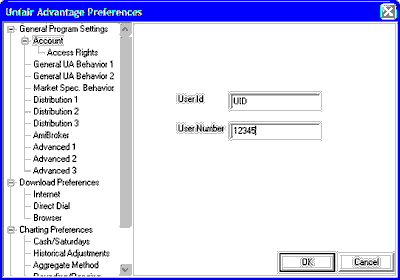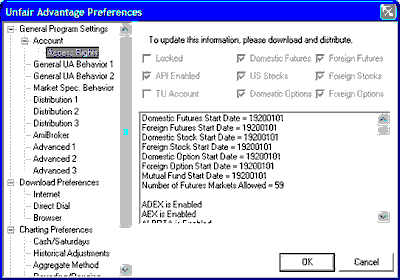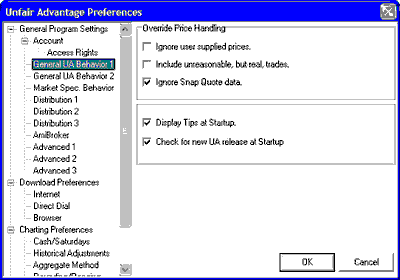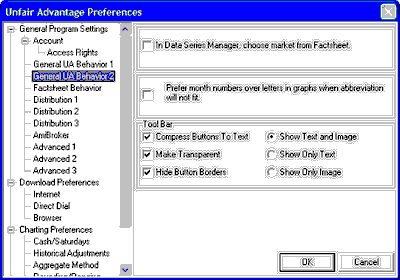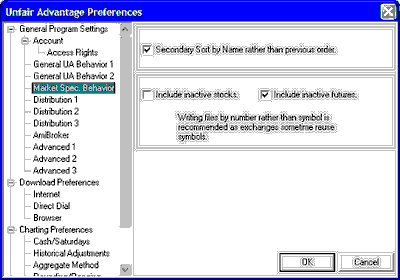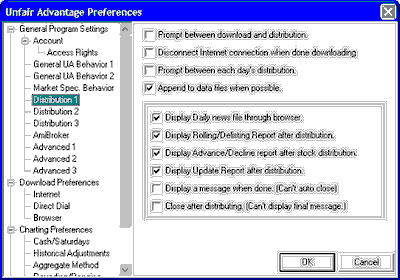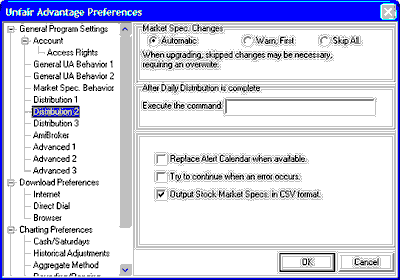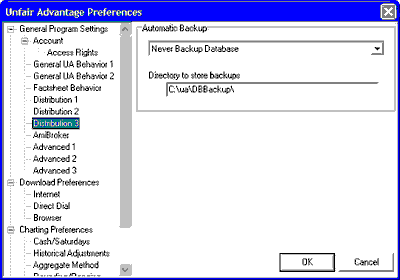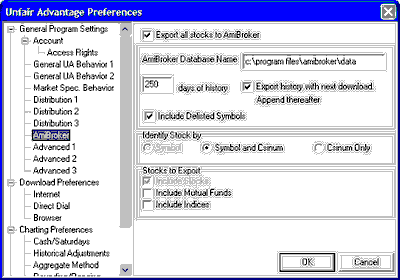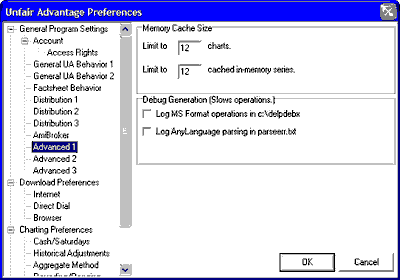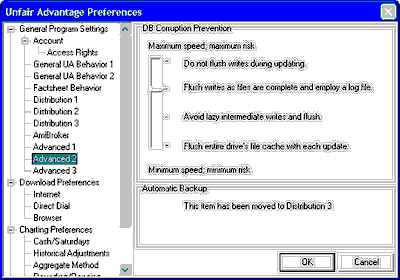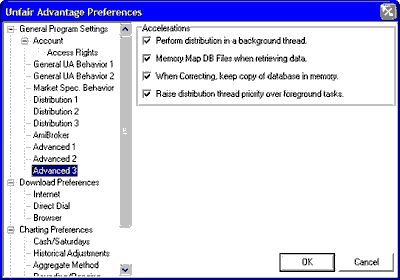The first entry on the Preferences screen is General Program Settings, which include several important aspects of program operation. Scroll down for information on each choice.
Account Preferences
Click "Account" from the "Preferences" screen to see the corresponding settings. Your User ID and User Number (supplied by CSI) may be edited here. For more information, see the Account topic in the Getting Data chapter.
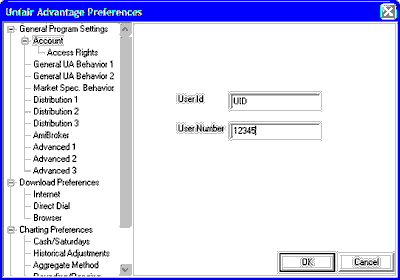
Access Rights
One level below the Account screen in UA's Preferences is the Access Rights screen. If this doesn't show on your menu, click the "+" symbol beside the "Account" entry. The Access Rights screen, as shown here, indicates which markets you are allowed to update and the start date of your historical data files. The statistics shown here represent your access rights as of your last update. If you change any of these by contacting CSI, please update your database to revise this screen. For more information, see the Access Rights topic in the Getting Data chapter.
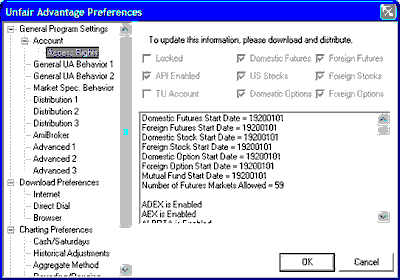
General Behavior 1
This Preference screen allows you to decide which, if any, of the Override Price Handling features will be used, and whether not UA will display tips each day and whether or not it will check for a new release when you launch the program. See the Override Price Handling topic in the Data Resources chapter for more information on Price Handling and Tips. See Check for New UA Version in the Software Maintenance chapter for information on that setting.
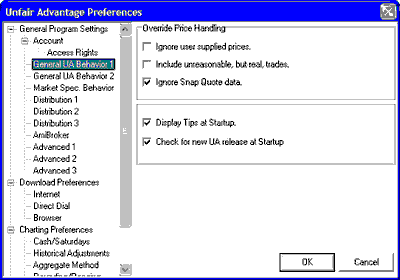
General Behavior 2
This screen in UA Preferences offers two choices with diverse uses. The first has to do with chart and portfolio creation. If you elect to "Choose market from Factsheet" (Market Specs), the list will automatically display instead of just a "Symbols" box for market entry. See information on this in the Charting or Portfolio chapters. The second setting, which determines if month numbers (1,2,3... or the exchange-code month letters will display in the calendar portion of your charts if standard abbreviations won't fit, and the third setting regarding the toolbar presentation are also explained in the Charting chapter.
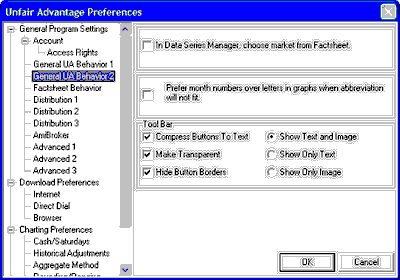
Market Specs Behavior
The "Factsheets" now called "Market Specs" reveal all details about each market in the CSI database, including the symbol and CSI number that can be used for selecting markets for charts and portfolios. These are explained fully in the Market Specs chapter.
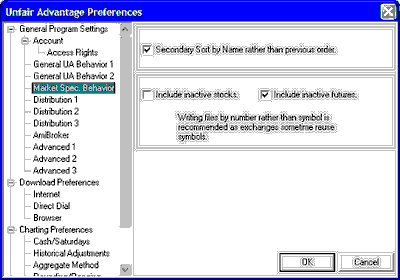
Distribution 1
This screen offers a variety settings to reflect user preferences, all having to do with data distribution. Refer to the Distribution 1 topic of the Data Distribution chapter for details.
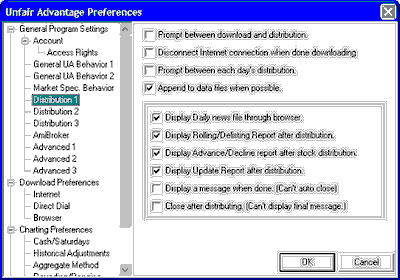
Distribution 2
The settings here reflect how changes to factsheets (Market Stats) should be handled, which are explained in the Factsheet (Market Stats) Changes topic of the Data Resources chapter. The execution of a command after distribution results in the automatic launching of a third-party program, which is described in the Launch 3rd-Party Software topic.
See the respective topics on Alert Calendar, Distribution and Factsheets (Market Stats) for details on the remaining features.
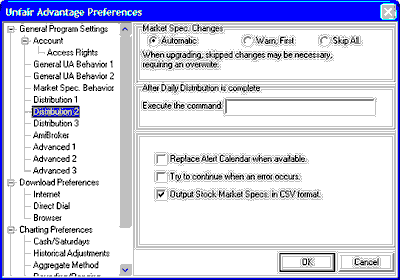
Distribution 3
See the Distribution 3 and Backing Up The Database topics for information on this.
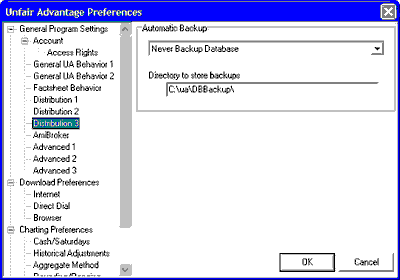
AmiBroker
AmiBroker is an online brokerage service whose software can accept stock data from CSI. See the AmiBroker Export topic for details.
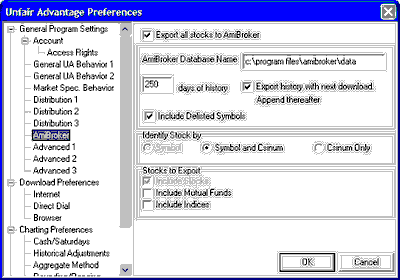
Advanced 1
This screen is important for users who view many charts within UA and for those who may be experiencing problems with MS Format export files or AnyLanguage programming. See the Advanced 1 topic for information.
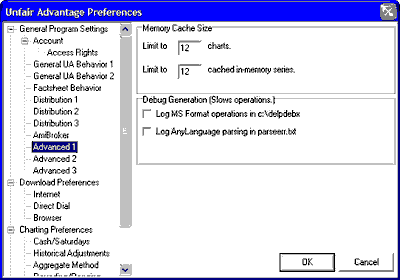
Advanced 2
Database (DB) corruption is, of course, something to be avoided, but the degree to which it is avoided can impact the time required for data distribution. If more speed or more protection from file corruption are important to you, see the Accelerations topic in the "Guide For New Users" chapter.
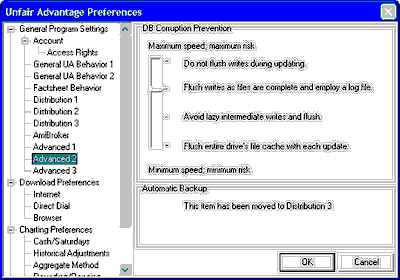
Advanced 3
Like the setting on "Advanced 2" the user settings on this screen are designed to speed up data distribution. They may or may not be useful to you, depending upon your hardware and your specific needs. See the Accelerations topic in the "Guide For New Users" chapter to learn more about these.
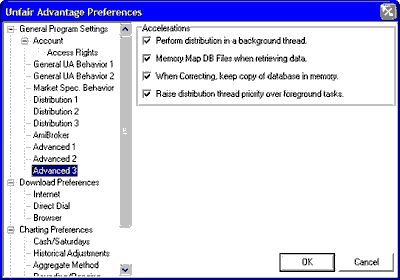
End of General Programs Settings
Click here to see Download Preferences Screens.