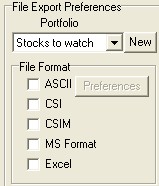At the right side of the "Selecting Data Series" screen are the File Export Preferences. File Export Preferences apply to the files UA writes to your disk for analysis with third-party software. It is not necessary to write files to disk for analysis through UA or other programs designed specifically to read UA's compressed files.
An important feature of the File Export Preferences for your data files is the Data File Format.
Considerations for File Exports
It is not unlikely that you might keep data in multiple formats that may or may not be appropriately stored in the same portfolio. For example, say you are using MetaStock, which uses MS-format data and recommends storing data in a directory called MS\DATA, but you are also storing data in CSIM format for use with another program and ASCII files for analysis with your spread sheet.
Can all three file formats be stored together? The MS or CSIM format and ASCII can be stored together. The ASCII files will have different filenames from the MS or CSIM format files (which end in .DAT and .DOP). Therefore, the files will not overwrite each other and will probably not cause any problems. However, the MS and CSIM files cannot be stored together. They use the same filenames, and MetaStock is likely to render your CSIM-format files unreadable. By the way, CSI format files have yet another unique file extension (.DTA), so they can also be stored in the same directory.
Should the ASCII files be separated? Probably. You may find it more convenient to keep all your ASCII files together in a separate portfolio/directory. That way you won't have to sort through the MetaStock or CSIM files that you won't be using when you do your spreadsheet analysis. You'll find that your drive is neater and better organized if you keep files in different formats in separate directories.
How do you separate directories by format? This requires multiple portfolio entries for the same commodity or group of commodities - one for each different directory you'll be using. For example, you might start by creating a Live Cattle Nearest Futures Group portfolio entry in MetaStock format to be stored in the MS\DATA folder. When that entry is complete click [OK], and then repeat the entry in the CSI format to be stored in the \QT\DATA\MEATS folder, etc. Again, DO NOT store CSIM and MS data files in the same directory!
Available Formats:
You'll want to select the appropriate format for the file or files you are specifying now, keeping in mind the portfolio you have selected. To assist with easy compatibility, we have compiled what we believe are the most appropriate settings for some of these popular CSI-compatible programs:
Omega Research (TradeStation)
MetaStock
See the Third-Party Software Tips chapter for details.
Writing Export Format Files
Each time you click [OK] to add an export format file to your portfolio, you'll have the choice of writing the file to disk immediately. You may do so, but you will save time if you wait until all portfolio items have been added, and then write all files to disk together.
UA attempts to automatically maintain your export format files by completely re-creating each current file whenever changes are made that affect their history. This assures that all appropriate corrections, revisions and adjustments are present in all your data files. However, there may be times when changes made to your portfolios do not trigger this automatic process.
To manually initiate the process of writing all your export format files to disk, simply click any file in UA's portfolio listing, right-click your mouse button, and then click "Select All." Right-click your mouse button again, and select "Rewrite File immediately" from the menu. If you prefer to have UA wait for your next data distribution to rebuild the files, select "Rewrite File on next distribution."
You may write an individual file to disk by clicking on it from the appropriate portfolio list, then right-clicking the mouse and selecting "Rewrite File immediately" or "Rewrite File on next distribution" from the menu.
Use the "Rewrite File" feature on the Portfolio menu if you prefer.
Most analytical software, such as MetaStock, VantagePoint, Omega's TradeStation and many others, require customization through the prompts shown below:
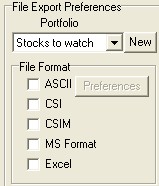
Each entry on this section of the screen is described separately in the topics that follow.
Portfolio Selection
ASCII Format
CSI (QuickTrieve) Format
CSIM & MetaStock
Excel
After identifying File Export Preferences (if any), proceed to Post Processing selections.