 To view the UA Market Specs factsheets, click the Database menu and then select "Market Specifications, or click the "Market Specs" icon from the toolbar. The Market Specifications factsheet displays. This example shows the commodity/futures factsheet. The last factsheet you used will display by default, so this could be replaced by stocks or cash/fundamental series):
To view the UA Market Specs factsheets, click the Database menu and then select "Market Specifications, or click the "Market Specs" icon from the toolbar. The Market Specifications factsheet displays. This example shows the commodity/futures factsheet. The last factsheet you used will display by default, so this could be replaced by stocks or cash/fundamental series):
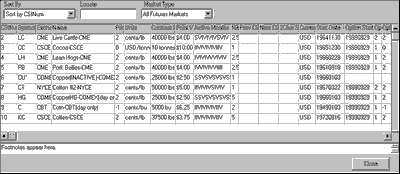
The information in the Market Specs factsheets can be edited as described in the "Editing Market Specs" topic.
For an expanded view of any column on the factsheet, click the heading or position your mouse on one of its boundary lines and press the mouse button. Still holding the mouse button down, drag the line to the desired position. Release the mouse button to drop the line at the new location.
Sorting the list, Locating an item and Selecting Market Type