Click "Distribution 1" under General Program Settings from the Preferences screen to view the following:
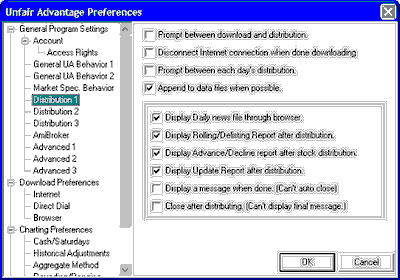
Prompt between download and distribution - This feature reduces automatic distribution by requiring that the user answer a prompt before data is distributed. One reason to select this option is to give you an opportunity to manually disconnect the online connection before distribution begins -- which might be useful if you pay for online time by the minute.
Disconnect Internet connection when done downloading - This feature is handy for people who pay for wireless access on Internet online services by time. Click this box to have UA attempt to automatically disconnect when data retrieval is complete. If successful, data distribution will continue with your computer offline. Because some hardware performs in unexpected ways, please verify that the connection has terminated after your retrieval session. The user, not CSI, is responsible for all online charges, whether or not this feature is selected.
Prompt between each day's distribution - This option was included in UA specifically to accommodate a software program that analyzes data "one day at a time." This feature eliminates the bulk processing of multiple days of data, and requires that the user answer a prompt before each day is distributed.
Append to Data Files When Possible - (Recommended) UA's original architecture called for rebuilding all files from the compressed database each time charts or data files were accessed. This assured that every file contained the most accurate, up-to-date information possible, but consumed a great deal of time. More recent versions of the software will append most charts and files without rebuilding if this option is selected.
While file appending is the typical methodology in the industry, UA offers several features which others can not provide, and for which appending is not possible. Therefore, some files will still be rebuilt on a daily basis, or on the five consecutive days following contract roll-forward, even if this box is checked. These include: weekly and monthly files (as they cannot be accurately maintained through appending); Individual Futures Groups (when they roll so that the full history for the incoming contract is available); Back-adjusted data series (when they roll or when the backward looking roll-date moves); Certain ASCII files (which lack the necessary data fields) and any file in a format other than CSI, MetaStock or ASCII.
If this option is not selected, all files will be rebuilt with every data distribution, taking up to two minutes per file. This would waste a great deal of time unnecessarily.
Exception: Appended files do not reflect the new data received in a History Refresh. After Refreshing a History File (downloading a replacement history), you should rewrite your files instead of appending them. Turn this option off for your first distribution after refreshing a history file. It can be turned back on after a complete distribution with file rebuilding.
Display After Update Features
Display Daily news file through browser - When checked, this feature forces UA to go to the "News Headlines" page of the CSI website during the data distribution process. The news page includes clickable links to view financial articles on the web. The articles included here represent a sampling of relatively current news, and are not intended to substitute for a comprehensive news service. The headlines are stored on the website temporarily. If you want to re-visit any news story shown here, please go to the site, bookmark it with your web browser, and then return through your browser at your convenience. The news service reporting the story may also remove it from their website after a brief time, so you might prefer to copy and save the article as a document.
The "View Tomorrow's Newspaper Today" feature (also called the Online Newspaper) is accessible from the "News Headlines" page of the CSI website. If you wish to view timely broad market summaries, rankings and correlation tables through this feature, make sure "Display Daily News..." is checked.
Note that when this feature is checked, UA may attempt to connect to the CSI website during manual distribution when your computer is off-line.
Display Rolling/Delisting Report After Distribution - The rolling/delisting report reports on changes to your database that are caused by rolling of continuous contracts and/or the delisting of stocks, options and futures contracts.
Display Advance/Decline after stock distribution - When stocks are downloaded, CSI transmits a data set including general market advance/decline and related information. Click the box to display this information.
Display Update Report After Distribution - The Update Report shows all days of data supplied along with error corrections and revisions delivered to the UA database during the distribution. The file (update.adm) is presented in Notepad format. The report displays after distribution when this option is selected.
Display a message when done (Can't auto close) - When this option is checked, the following displays after each distribution session. You can turn this feature off by un-checking the box here or in the message itself.
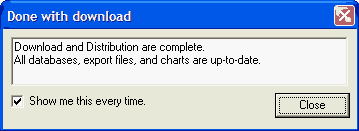
This feature includes the warning the it "Can't auto close." This means that you must be on hand to click the [Close] button to clear the screen. Because it keeps the UA program open, it is not an active choice if you have another program automatically launch after distribution (see Distribution 2).
Close after distributing (Can't display final message) - This feature becomes an active choice only when you have specified another program to automatically launch following data distribution on the Distribution 2 screen. Click here if you would like to automatically close the UA program after completing distribution and launching the specified third-party program. This feature is handy for traders who use fully automated analysis systems.