To use Browser access, make sure that the "Download Method" specified under "Download Preferences" of UA Preferences is set for "Browser," as shown here:
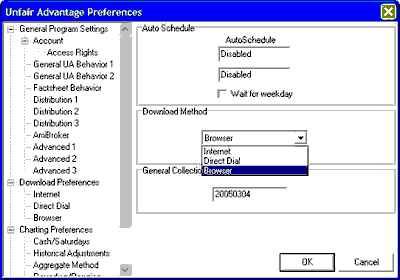
Then, below Download Preferences, select "Browser" to view the following:
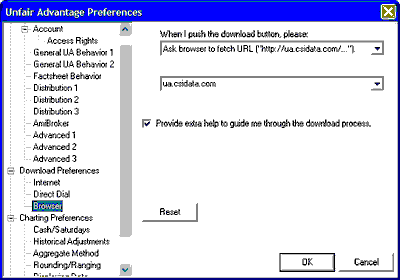
The Browser download screen needs input from you on what UA should do during an update session. The prompt reads:
When I push the download button please...