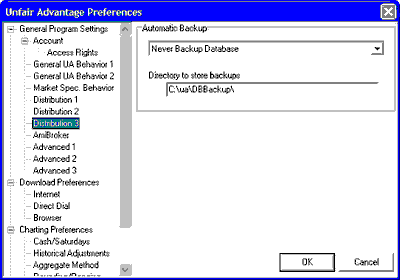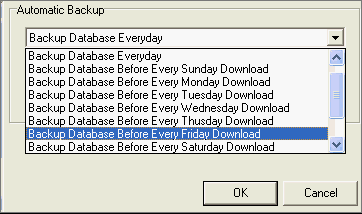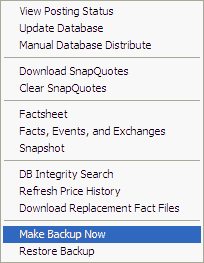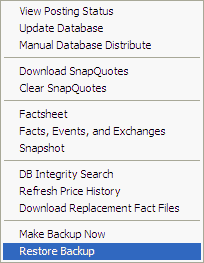Unfair Advantage includes a feature that checks your database for integrity and then copies it, along with all your customized settings, factsheets, portfolios and update records into a folder called UA\DBBackup. When used in conjunction with the corresponding "restore" feature, it provides an automated method for backing up and restoring everything except the Unfair Advantage software itself.
Backing up your database creates a reserve copy of the "Archives" folder, which holds the database in compressed Unfair Advantage format along with various control and fact files. This also creates a copy of the "unfair.ini" file, which maintains a record of your update criteria.
Your backup copy can be used to restore your portfolios and get you up and running should your active database become corrupted by a power glitch or hardware problem. Weekly backups of the database are recommended.
Note that this process does not back up the complete Unfair Advantage system. Please see the Backing Up Your UA topic for that.
No Back-Up Alternative
If you use a high-speed Internet service, you may forego backing up the database and/or software in favor of downloading replacements if this should become necessary. If you decide not to make regular backup copies of your UA database, be sure that you do keep a recent backup copy of your portfolio file (portfile.adm), along with your user ID and CSI Customer number so that you can easily restore full, customized functionality.
Unfair Advantage offers two techniques for backing up your database files:
Automatic Backup
General Program Settings of UA Preferences offers a screen that is devoted to your desires for automated backups of your Unfair Advantage database. Click "Preferences" from the UA Main Menu and then click "Distribution 3" to view the following selections:
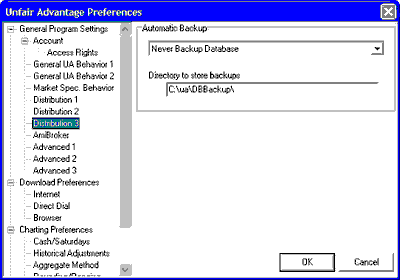
Click the arrow at the right of the first selection box (showing "Never Backup Database" in this example) to display a drop-down menu of choices. The additional backup options are:
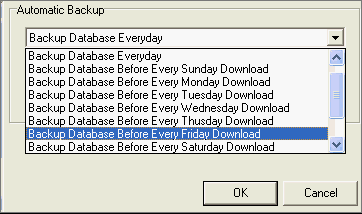
This allows you to determine the frequency and timing of your automatic backups. The best backup schedule for your application depends upon several factors:
1) The likelihood of database corruption through factors you control. Setting the accelerations for fastest access with greatest risk, for example, would increase the odds that your backup would be called into service. Your own tendency to multitask your computer, install software or connect and disconnect peripherals during a retrieval session could also increase the odds of database corruption.
2) Stability of the computer environment. Does your computer crash frequently? Is your area prone to power surges and/or power outages? If these commonly affect your computer, then the odds of database corruption from factors beyond your control and the corresponding need to restore data from your backup copy are great.
3) Your tolerance for re-downloading multiple days in the event of a database failure. This is the key factor regardless of the likelihood of database corruption. By creating a daily backup, you'll probably never need to recollect more than one day of data in a single session, but daily backups would increase the time involved in every download. If you are somewhat pressed for time in your daily activities and a database failure is likely, then making daily backups would be a good choice only if that you have a few extra minutes each day for the data integrity check. If you can afford to let the computer churn away downloading and distributing up to a week of data, then any of the other weekly choices would be fine.
The choice of "Never Backup Database" is not recommended unless you plan to (and actually will) manually back up either the database or the full UA folder at least once per month. Your Unfair Advantage software can retrieve a month of updates to fill in a data gap of this length between your last backup and the current date. CSI does not guarantee that data beyond a four-week window will be available for download. We discourage downloads of even this duration due to the intensive download and compute time required.
Any gap of one month or longer must be remedied by installing a new Unfair Advantage CD provided by CSI. Please contact
CSI Technical Support if you need a replacement CD. A fee for costs will apply.
UA will automatically run a database integrity check and then record a backup copy of your database in accordance with your preferred backup frequency.
Directory to store backups
Unfair Advantage has a default location for storing backup copies of the database, which is a subdirectory (folder) within your current UA directory. (C:\ua\dbbackup\ in the above example). This is a good place for backups, as UA always knows where to find your backups for restoration. To use the default directory, do not change this entry.
If you want to store your backup in another location, even on a CD ROM, enter the preferred drive and directory here.
Make Backup Now
The Database Menu (above the toolbar) gives access to a second method for backing up your database through Unfair Advantage. This is more of an on-demand system, allowing you to decide exactly when to back up the data. Click "Database" to drop down the following menu:
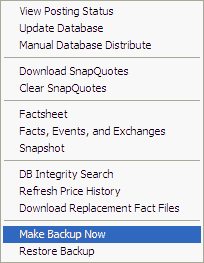
Click "Make Backup Now" as shown. UA will proceed with a data integrity check, just as it would for an automated backup. When complete, UA will write a backup file using your preferences specified on the "Distribution 3" screen of General Program Settings in UA Preferences (see above).
Restore Backup
To restore the database, portfolios, factsheets, settings and update information stored with your last backup (either automated or on-demand), click UA's Database menu and then select "Restore Backup" as shown below. The location of your backup files must be listed on the Distribution 3 screen of UA Preferences (see above).
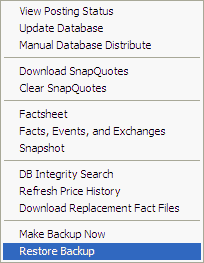
Note that the restored database will be current through the date of your last update prior to creating the backup copy. A lengthy download may be required to bring your database current.