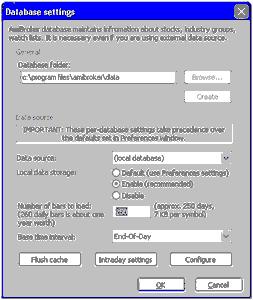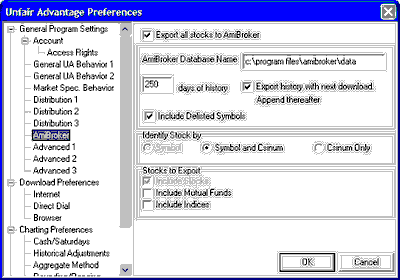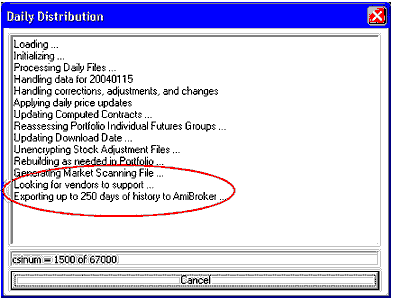The AmiBroker tab of General Program Settings from the Preferences screen lets you set your preferences for exporting data to brokerage software. At this time, the only supported software is AmiBroker (stocks only), but others may be added later. The setup for using Unfair Advantage with AmiBroker is a two-step process, as it must be arranged through both software programs as explained here:
AmiBroker Settings for Use With Unfair Advantage
Launch your AmiBroker software and click the File menu. From there, select "Database Settings" to display this screen:
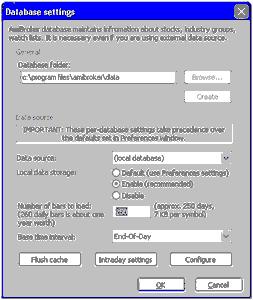
Enter 250 in the "Number of bars to load" text box, as shown in the above example, for approximately one year of daily data. More days may be used (up to ten years or 2,500 bars), but the larger the number, the slower your program will operate.
Check to see that the data source is listed as "Local Database" and the base time interval is set for "End-Of-Day."
Also take note of the "Database folder name" listed at the top of the screen so that you can enter it into Unfair Advantage. The example shown here is typical, but it may not match your application.
Click [OK] to save your changes. Next minimize AmiBroker and return to Unfair Advantage.
Unfair Advantage Settings for AmiBroker
Click "AmiBroker" under General Program Settings of UA Preferences to display the following screen:
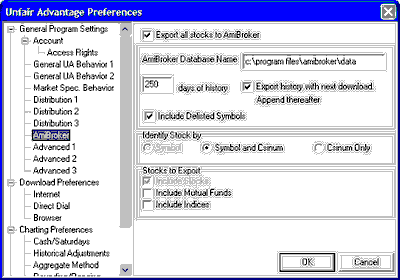
The customizable settings are:
Export all stocks to AmiBroker - If you wish to export your stock data to AmiBroker, check this box (click it). This feature toggles on and off, so unchecking the box disables the AmiBroker export. When activated, several additional choices become available:
AmiBroker Database Name - This should match the "Database folder" listed at the top of the AmiBroker "Database Settings" screen above. If you don't know it, go back to AmiBroker and check.
Days of history - The default value of 250 gives you approximately one year of market activity. Adjust as desired, but make sure it matches your entry in AmiBroker Database Settings.
Export history with next download. Append thereafter. - Click this box to export the full quantity of specified history file on the next download, followed by only additions and necessary adjustments on subsequent downloads.
Include Delisted Symbols - If you want stocks that are no longer trader to be included, leave this box checked. If not, uncheck it..
Identify Stock by - You have a choice of identifying stocks by symbol, symbol and CSI number or CSI number only. We generally prefer the middle choice, "Symbol and CSI number." This gives you the familiar symbol for easy identification while also using the concise and unambiguous CSI number to assure that there is no confusion about what is being exported. Make sure the radio button for your choice is selected.
Stocks to Export - Stocks are automatically included. If you want to also include Mutual Funds and/or Indices, check (click) the appropriate boxes. Of course, these will only be available if they are part of your normal CSI data feed.
Click [OK] to save your changes.
Updating AmiBroker Files
Whenever "Export all stocks to AmiBroker" is checked on the AmiBroker preferences screen, your next daily update from CSI will include a data distribution that brings UA and AmiBroker up to date.
Initiate a download by clicking the "Get Data" icon on your UA toolbar. Near the end of the data distribution process, you will see that data is being transferred to AmiBroker:
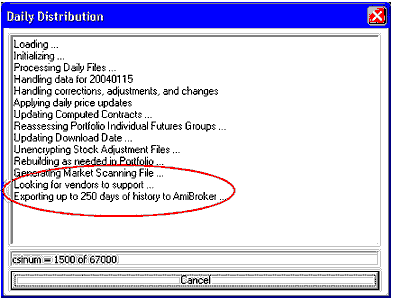
When the distribution is complete, the data should be available in AmiBroker.
You will find that the unadjusted closing prices is stored in the Open Interest field.
UA will automatically update your AmiBroker database with each daily update, and will automatically overwrite the history of stocks that have had dividends or splits.
If you ever create a new database in AmiBroker that you prefer to use, substitute its name in the "AmiBroker Database Name" box above and make sure that the "Export history with next download..." box is checked. Download and distribute normally to update your new AmiBroker database with UA data.
AmiBroker Troubleshooting
If AmiBroker doesn't open, it is probably because you are not running in an Administrator account. AmiBroker must be run at least one time in an Administrator account in order for UA to find it. Doing this may require rebooting in Safe Mode. Please contact Technical Support if you need assistance.